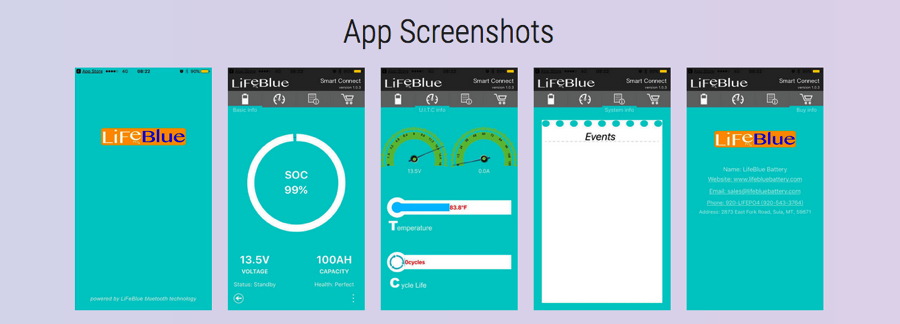
Connecting To Your LiFeBlue Battery
Make sure you have the latest version of Smart Connect. Turn on your Bluetooth. Tap the LiFeBlue icon to open the App. It will search for all LiFeBlue batteries within range of your Bluetooth device and provide a list. If all your batteries are not listed, move closer to the battery location and swipe your finger from top to bottom on the app. This will refresh the screen. Tap the battery you want to look at.
Note: The app can only communicate with one battery at a time. You must disconnect from one battery to connect to another one. Also, if any device is connected to a battery, no other device can connect to that battery until the first device disconnects.
Basic Info Page
The first page or screen is Basic info. It shows the State of Charge (SOC) in a circular graph somewhat like a fuel gauge. The numeric percentage is the remaining quantity of energy in the battery. Below that is the voltage and battery capacity. Battery voltage constantly changes depending on whether you are charging or discharging. Capacity is the total amount of storage for that battery. The lower part of display is the Status and Health. The status will show charging, discharging or standby. When any current is going into the battery, it will display charging. When current is being removed, discharging. Standby is displayed if the battery is disconnected or no current is flowing either way.
UITC Info
U.I.T.C. refers to Voltage, Current, Temperature and Cycles. Swiping your finger to the left or touching the second Tab at the top of page will take you to the UITC page. There are 2 analog looking meters, voltage (U) on the left and current (I) on the right. The current meter will display either charge or discharge amperage or amps. The Basic Info page will let you know if this is charge or discharge current. The temperature bar gauge display current temperature inside the battery. The Cycle Life gauge counts how may times the battery has been cycled. Each time you remove and recharge a total of 80AH, 1 Cycle will be added. This can be done in one discharge period or accumulated over several partial charge/discharge cycles.

System Info and Events
Swiping your finger to the left or touching the third Tab at the top of page will take you to the System Info page. This page is normally blank unless there has been an event in the battery that caused a fault. The time and cause of the fault info will be displayed. When the fault is cleared, the time and cleared fault info will be displayed.
Follow the images on the left. On the UITC page, notice the current is 123.6 amps. On the next slide, an over current event is recorded on the Event page. The battery turns off charging. On the next slide, current is lowered to 46.7 Amps. The event page now shows Current returned to normal and the battery resumes operation.
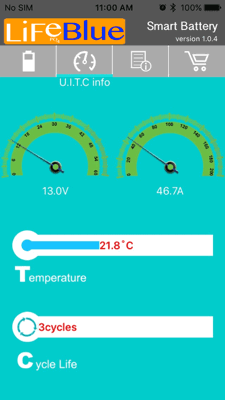
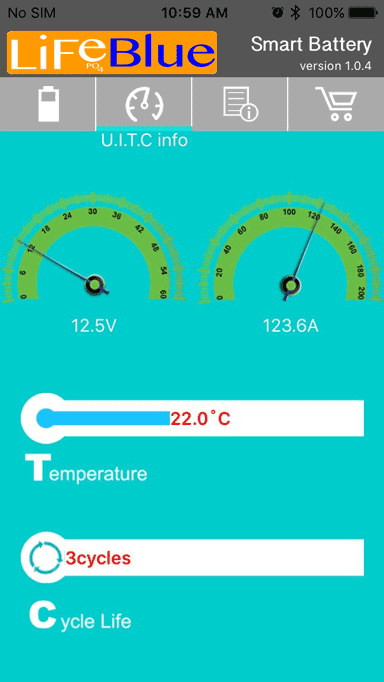
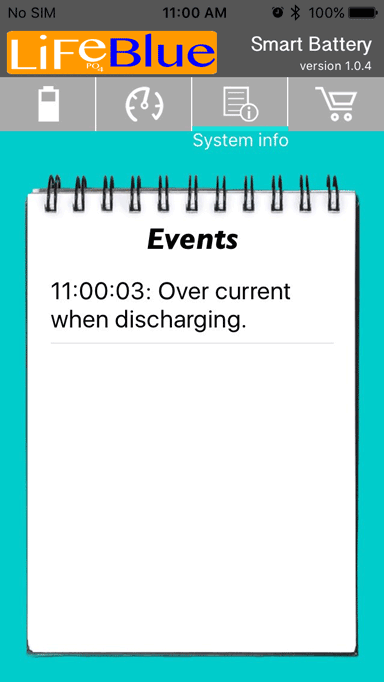
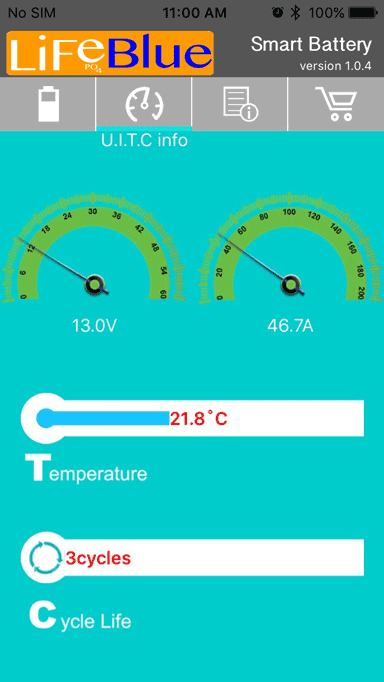
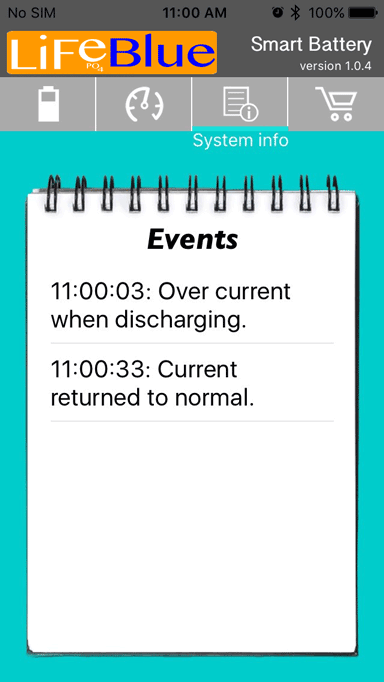
Buy Info
Swiping your finger to the left or touching the forth Tab at the top of page will take you to the Buy Info page. On that page is a link to the LiFeBlue website, a link to contact LiFeBlue by email and the phone number to reach LiFeBlue Battery. The company mailing address is also there. By touching one of the items, the link will open.
Multiple Batteries, Reading the display
If you have more than one battery in parallel, you do not need connect to each battery for general information. Capacity, Voltage, Status, Charge or Discharge indication and temperature will be similar for each battery. The amp meter will not display the current of all combined batteries, only the battery you are connected to. To calculate the actual current going in or out, multiply current reading by the number of batteries you have. For example, if you have 2 batteries and the meter shows 10 amps, your total current is really 20 amps. For 3 batteries, multiply by 3 and so forth.
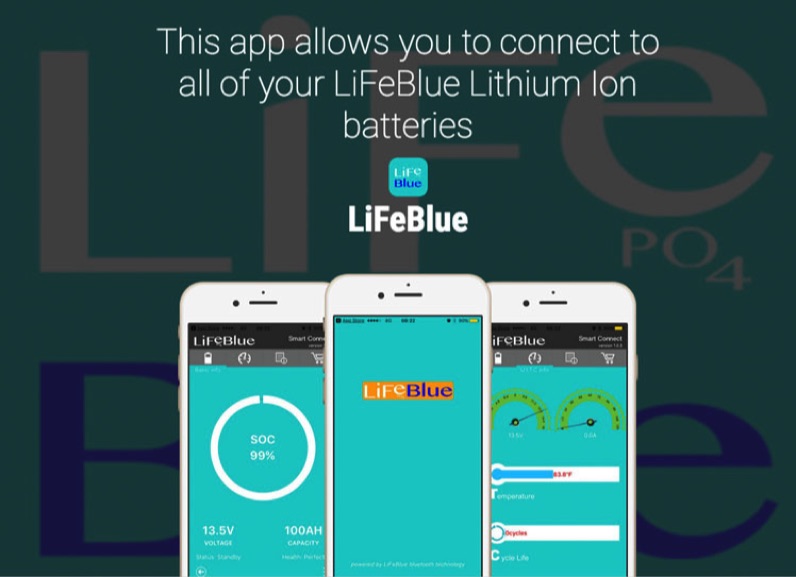

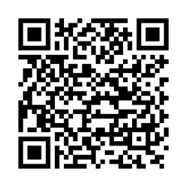
How To Use The LiFeBlue Battery App

